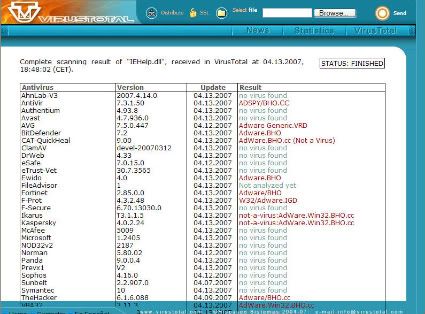Despite that, there are gaps in Google Earth's coverage that can be filled in by both Yahoo! Maps and Windows Live Maps. What Google Earth users need is a tool or plug-in that can display map data from Yahoo!, Microsoft and possibly other sources like Ask.com Maps and OpenStreetMap.
Cristian Streng, developer of MGMaps, has created just this tool. It is a KML network link that downloads and displays map tiles from the sources mentioned above. The file can be downloaded here. Previously, there is a similar tool that only works with data from Google Maps.
Let me summarize what you can do with this new tool:
1. View street maps in Google Earth
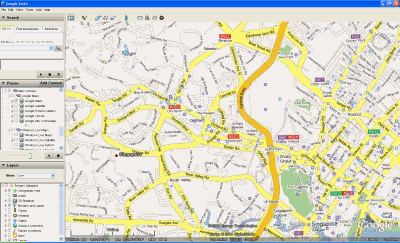
Street Maps in Google Earth (click to expand).
A better way of browsing Google Maps without using Google Map's online interface. There are also options to load street maps from the sources mentioned above and also Google China Maps (Ditu).
2. Get a better road layer
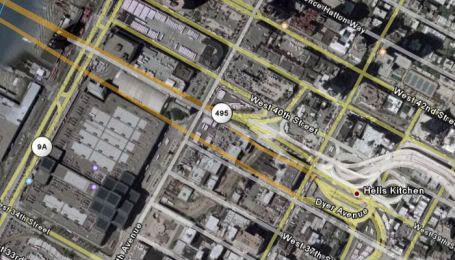
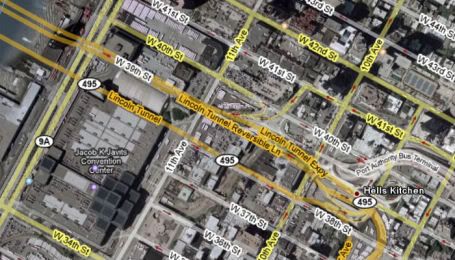
Normal Google Earth roads layer (top) vs. Google Maps Hybrid overlay (bottom).
The Google Maps Hybrid overlay shows more details compared to the roads layer in Google Earth. Notice the traffic flow arrows and additional labels (like "Jacob K. Javits Convention Center").
3. Compare satellite imagery from various sources
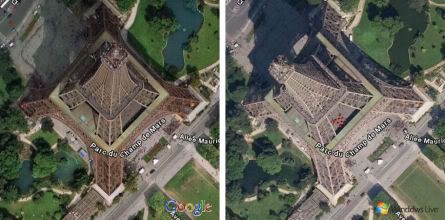
Google Earth and Windows Live satellite images of Eiffel Tower.
With more sources of satellite imagery, you can see the world with different perspectives. If Google's satellite imagery of an area is of poor quality, you can easily check out whether Yahoo! or Microsoft has better images.
What you can't do with this tool is using advanced features of other mapping services like the bird's eye view and driving directions. You have to use the original interface provided.
Overall, this is an excellent tool to use when you explore the world with Google Earth. The only thing that will prevent widespread use of this tool is possible protest by Yahoo! and Microsoft, who might not be happy that their map data is being displayed and used in Google Earth.